Creating a Zone
First, create a native zone from the Yelloadwise panel and use the zoneId when requesting or showing an ad.
Creating an AdHolder
You should add a ViewGroup to the page in which you want to show the native ad as space for displaying it. In other words, you need to create an ad container.
<?xml version="1.0" encoding="utf-8"?>
<FrameLayout xmlns:android="http://schemas.android.com/apk/res/android"
android:layout_width="match_parent"
android:layout_height="match_parent">
<FrameLayout
android:id="@+id/adContainer"
android:layout_width="match_parent"
android:layout_height="wrap_content">
</FrameLayout>
</FrameLayout>
Sample preview template designed to display native ads can be found in yelloadwisecontent_banner_ad_template and yelloadwiseapp_installation_banner_ad_template files.
If you want to change the default template, create a layout and change the id and the type of different sections, shown in the table below:
| view | id | type |
|---|---|---|
| logo | yelloadwise_nativead_logo | ImageView |
| title | yelloadwise_nativead_title | TextView |
| ad indicator | yelloadwise_nativead_sponsored | View |
| description | yelloadwise_nativead_description | TextView |
| banner | yelloadwise_nativead_banner | ir.yelloadwise.app.nativeads.views.RatioImageView |
| button | yelloadwisenativead_cta | TextView |
| clickable view | yelloadwisenativead_cta_view | View |
- If there is no button for clicking you can use clickable view.
- View types could be inheriting from the aforementioned types.
Give the ad container and the id of the layout to Yelloadwise to create a yelloadwise.irNativeBannerViewManager such as the following code:
import ir.yelloadwise.app.nativeads.YelloadwiseNativeBannerManager;
import ir.yelloadwise.app.nativeads.YelloadwiseNativeBannerViewManager;;
...
ViewGroup adContainer = findViewById(R.id.adContainer);
...
YelloadwiseNativeBannerViewManager nativeBannerViewManager = new YelloadwiseNativeBannerManager
.Builder()
.setParentView(adContainer)
.setContentViewTemplate(R.layout.yelloadwisecontent_banner_ad_template)
.setAppInstallationViewTemplate(R.layout.yelloadwiseapp_installation_banner_ad_template)
.inflateTemplate(CONTEXT);
Requesting Ads
Use the getAd method to request an ad. For example:
import ir.yelloadwise.app.AdRequestCallback;
import ir.yelloadwise.app.nativeads.YelloadwiseNativeBannerManager;
.......
private void requestAd() {
YelloadwiseNativeBannerManager.getAd(CONTEXT, ZONE_ID_NATIVE,
YelloadwiseNativeBannerType.BANNER_1136x640 // Or YelloadwiseNativeBannerType.BANNER_700x340
new AdRequestCallback() {
@Override
public void onResponse(String[] adId) {
//ad is ready to show
}
@Override
public void onFailed(String message) {
}
});
}
Showing Ads
After the onResponse method is called, the requested ad is ready to be displayed. You can show the ad using the following lines of code:
import ir.yelloadwise.app.nativeads.YelloadwiseNativeBannerManager;
........
private void showAd() {
YelloadwiseNativeBannerManager.bindAd(
CONTEXT,
nativeBannerViewManager,
ZONE_ID_NATIVE,
adId[0]);
}